Changing Template
The Templates button is where you can create, modify and apply saved settings to your accounts.
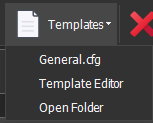
Open Folder - Opens the /templates/ folder, you can save downloaded templates here, or delete/share templates from this directory.
Clicking a template name - Applies that template and its settings to the selected account(s).
Template Editor
This is where you can modify an existing template.
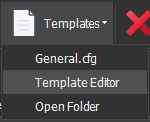
Select the Template Editor and a new window will open, which looks similar to the account's General Settings.
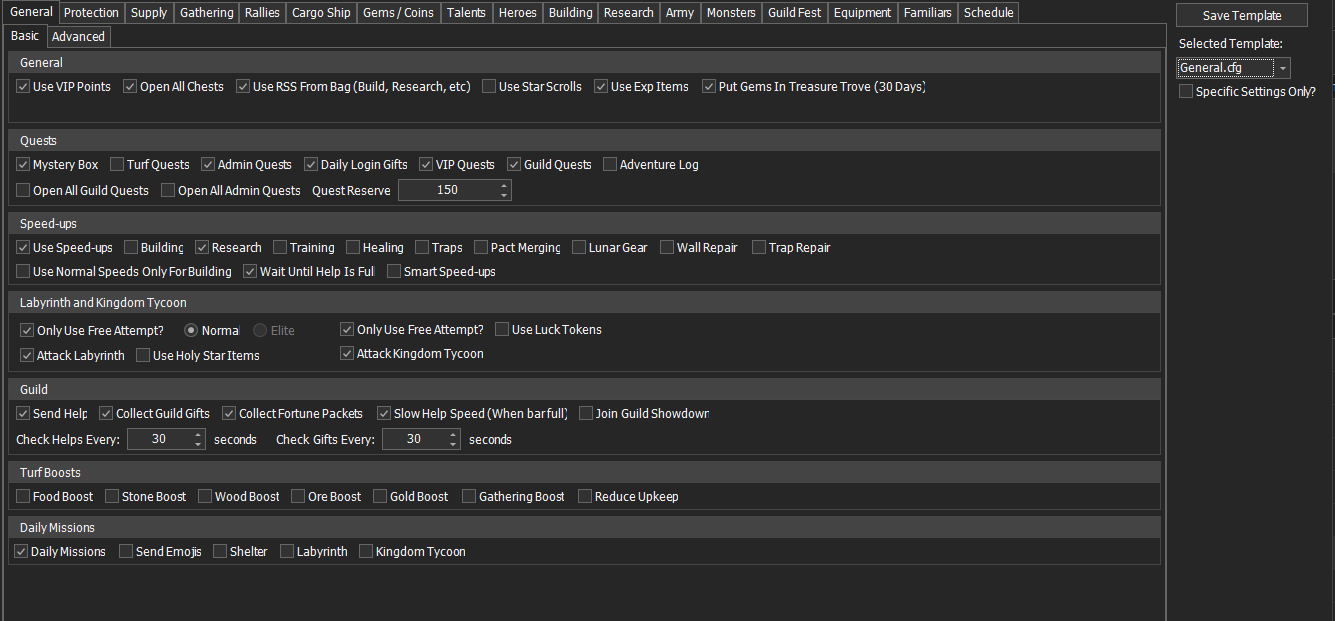
To edit a template, choose the template from the Select Template dropdown on the right-hand side.
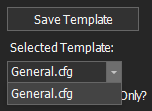
Then you change all of the settings to how you want them and then select the Save Template button on the right-hand side. This will save all of the settings as they are currently set. To only change certain settings select the Specific Settings Only? check box.
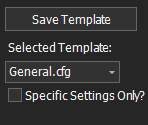
You will now see all the settings with checkboxes next to them below. Select the checkboxes for the ones you want to edit.
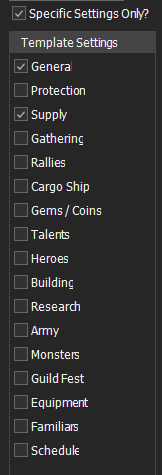
Now you will find that you can only interact with the selected settings, the rest are greyed out.

Once you have edited the settings you want select the Save Template, this will only save the settings you have selected, the greyed-out ones will stay the same.
Creating Templates
You can create a template of an account, from within the account UI. In the Misc settings menu. See here
