The Ribbon Bar is where you will find general options for the Bot as well as bulk actions for your accounts.

Purchase
Opens the account management website in your default browser.
Import Account
Please see here.
Create Account
Please see here.
Proxy Settings
Please see here.
Start
Will start the Bot on the selected accounts or if you select the small arrow an option to Start All, which will start the bot on all the accounts.
Pause
Pauses the bot on the selected accounts or if you select the small arrow an option to Pause All, which with pause the bot on all the accounts.
Global Settings
Global Setting is where you change settings for your selected account(s). When you select Global Settings a new window will open, which looks similar to the account settings. It will always open with the default settings selected.
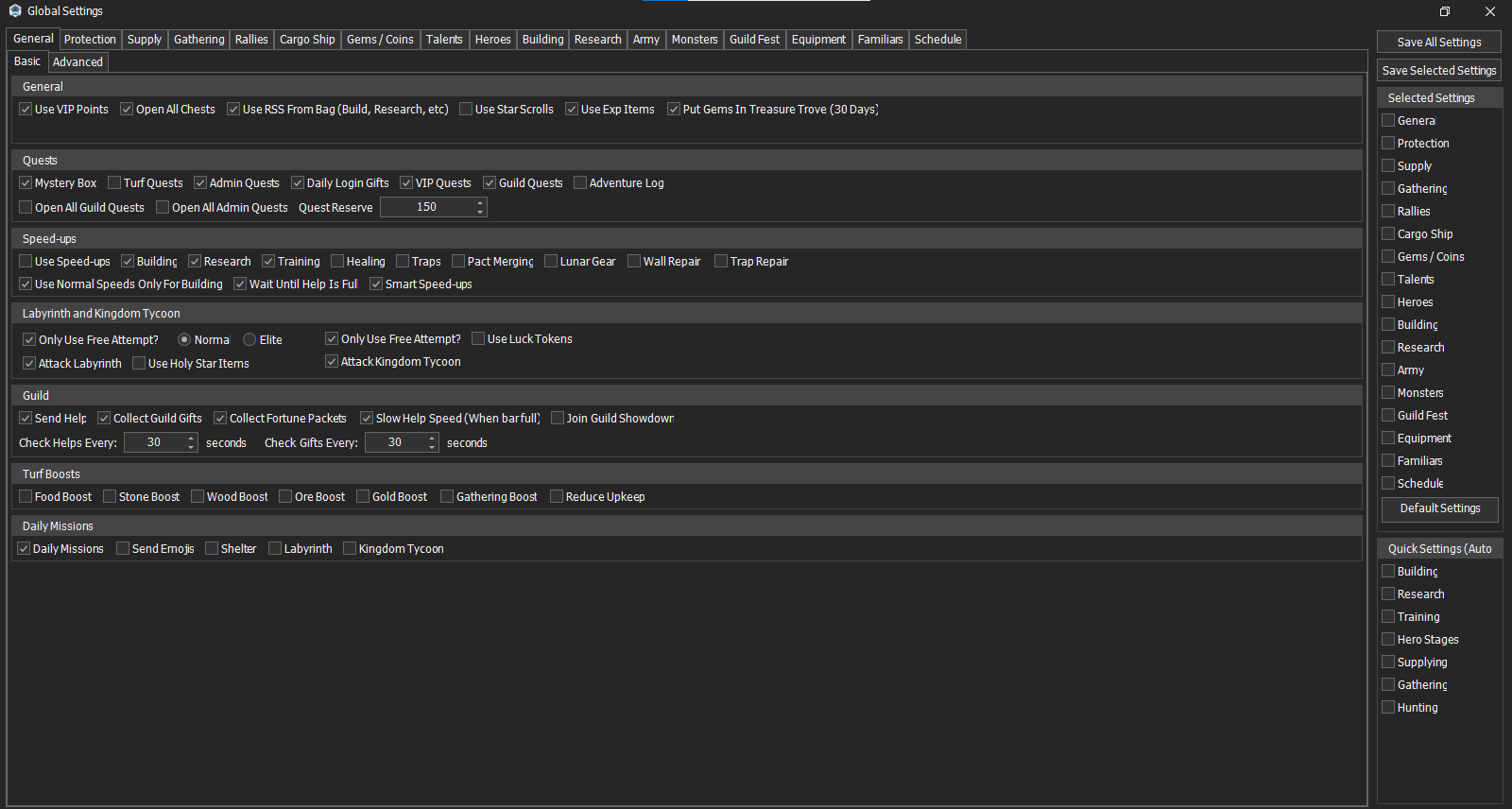
To edit the settings change them as you would for the account settings, then select the Save All Settings.
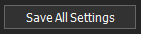
To edit certain settings, select the check boxes (under Selected Settings on the right-hand side) for the ones you want to edit. Make the changes you want, then select the Save Selected Settings button.
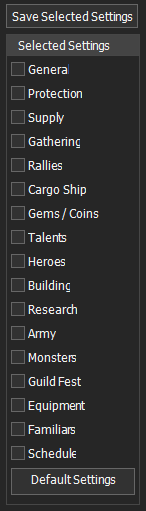
Default Settings – Returns settings back to the default settings.
Quick Settings – Checking and unchecking the boxes will toggle the option, enabling it if it is disabled on the account or disabling it if it was already enabled.
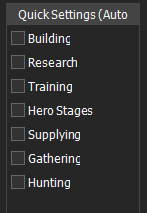
Functions
Please see here.
Templates
Please see here.
Delete Accounts
This will delete the account you have selected.
Settings
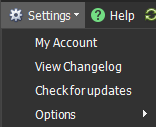
Account – This shows you your account details for the Bot; Your registered email, your plan expiry date, and your account limit.
View Changelog – Opens a new window that shows all the changes, fixes, and additions that have been made to the Bot by the developers.
Check for Updates - Will check to see if there is a newer version of the Bot available.
Options
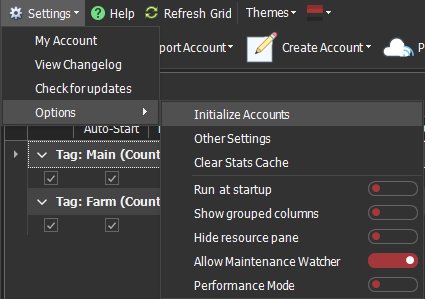
Initialize Accounts – This populates account data before it starts.
Clear Stats Cache – Deletes the Guild Gift Stats.
Run at Start-up – Selecting this will get the bot to start up when the device it is installed on turns on.
Show grouped columns - Turning this on will keep columns that have been grouped above the grid visible in the column headings.
Hide resource Pane – Hides the resource table on the Main UI.
Allow Maintenance Watcher – Turns on the Maintenance Watcher, which stops the bot from trying to connect to the account during game maintenance.
Performance Mode - Disables simulation of battles and reduces the connection rate to the game, useful for slower low-end computers or if running a lot of accounts.
Other Settings
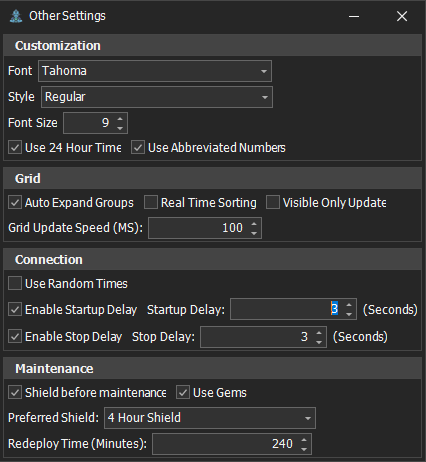
Opens a new window where you can set visual customization, connection, and Maintenance settings.
Customization
Font – Select a different text font from the dropdown box
Style – Select a different text styles from the dropdown box.
Font Size – Used to change the Font Size by changing the number.
Use 24 Hour Time – Select the check box to display all times in 24hr format.
Use Abbreviated Numbers – Shortens larger numerical values (e.g. from 200,000 to 200k or 2,500,000 to 2.5M).
Grid
Auto Expand Groups – Selecting this will automatically expand the Tag Groups in the Account Grid.
Real-Time Sorting – Updates the account grid if you have selected a heading to filter by and the values in the column change.
Visible Only Update – Will only update visible rows with current information.
Grid Update Speed (MS) – Define how often the Account Grid Updates, the value is in Milliseconds.
Connection
Use Random times – The bot will connect to the accounts at random times.
Enable Start up Delay – Adds a delay to the bot connecting to each account.
Start-up Delay: - Use to set the amount of delay between connecting to each account.
Enable Stop Delay: - Adds a delay to the bot disconnecting from each account.
Stop Delay: - Use to set the amount of delay between disconnecting from each account.
Maintenance
Shield before maintenance – A shield will be activated on the accounts if there is one available.
Use Gems – Will use Gems from the account to buy a shield if one is not available to use.
Preferred Shield: - Select which type of shield you want to be activated before Maintenance. You can choose from:
· 4 Hour Shield
· 8 Hour Shield
· 24 Hour Shield
· 3 Day Shield
· 7 Day Shield
· 14 Day Shield
Redeploy Time (Minutes): - The Bot will activate a new shield if the time left on an existing shield is less than this value.
Refresh Grid
Loads accounts manually moved to the /config/ folder (Or restored from the Recycle Bin)
Themes
Selects a theme
Accent Picker
Selects a theme color scheme.
Help
Opens this website.
