The Grid

The Account Grid shows all your accounts that you have using the bot. It gives a summary of all the accounts. The summary is displayed in Twenty columns:
· Column 1 – Has no title but contains checkboxes to select specific accounts to apply actions to.
· IGG – The IGG ID
· Auto-Start – Contains checkboxes that select the account to automatically start running the bot
· Name – The name of the account.
· Level – What level each account is
· Castle Level – The level the account’s Castle is at.
· Academy Level – The Level the account’s Academy is at.
· Might – Current might of the Account.
· Guild – What Guild the account is in.
· Guild Coins – The amount of Guild coins the account has.
· Gems – The number of Gems the account has.
· Kingdom – Which Kingdom the account is in.
· Base – This is the location of the Castle within a Kingdom (X and Y coordinates).
· Status – Indicates if the bot is online or offline for the account.
· Action – This is the current action that the bot is currently performing on the account.
· Up Time – How long the bot has been running.
· SoloEvent – The accounts progress towards the Solo Event.
· HellEvent – The accounts progress towards the Hell Event.
· 24h Challenge – The accounts progress towards the 24h Challenge.
· KVK Solo War – The accounts progress towards the Kingdom Vs Kingdom Solo War Event.
There are actions that can be done to the selected accounts using the Right-Click Context Menu.
Right-Click Context Menu:
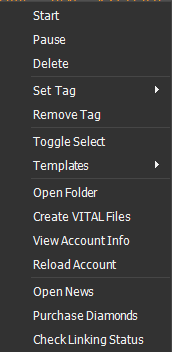
Start - Start the account
Pause - Disconnects the account
Delete - Deletes the account (Deleted account go to the Recycle Bin of the computer)
Set Tag - Tag Editor (Create Tag, Delete Tag(s))
Remove Tag - Removes the tag associated with that account.
Toggle Select - Checks or Unchecks the account.
Templates - Same as templates on ribbon bar (See here for more details)
Open Folder - Opens the account folder within /Config/[IGG Number]
Create VITAL Files - Create VITAL files and Session/Device XML data used to sign the account in on an emulator.
View Account Info - Show account information
Reload Account - Restarts the account, reloads all settings/bank data.
Open News - Opens the news page for that account in your default browser.
Purchase Diamonds - Opens the Diamond store page in your default browser.
Check Link Status - Open the Link Status page in your default browser.
