Mark as read – This button will mark all mail of the selected inbox as read.
Delete – This button will delete and remove all mail of the selected inbox.
Inbox Category – This is a drop-down box that switched you between the three inboxes, which are:
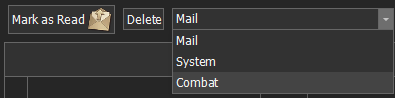
· Mail – Direct messages from other players.
· System – Messages about items the account receives from actions it has performed.
· Combat – Reports from Armies that have been sent out. Includes Resource gathering, Monster Hunting and Combat actions with other players.
Auto Mark as Read? – Will mark Mail as read when it is received.
Select All – Will select all mail in the chosen inbox.
The Grid on this page shows the mail in the selected inbox. It has 7 columns:
· Column 1 – Contains a check box for each row.
· Column 2 – Displays the in-game icon.
· State – Shows if the mail is Read or Unread.
· Time – Displays when the message was received, including the date and time.
· Sender – Name of who sent the mail.
· Subject – Tells you what the message is about, this is set by the sender.
· Preview – Gives you a snippet of the main body of the message, usually the first line.
The bottom of the page is split into two sections (left and right).
The left section shows a selected message in full.
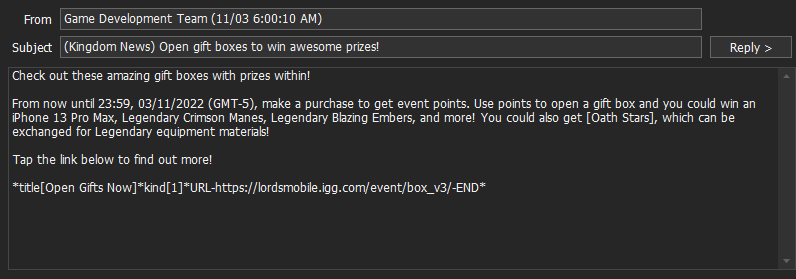
To see the full message, select the inbox from the drop-down box, then select the message you want to view.
From – Where the message came from (same as the sender), as well as the date and time received.
Subject - Tells you what the message is about (this is set by the sender).
The larger box at the bottom shows the content of the message
Reply > - This button will populate the ‘To’ box in the right-hand section with the name of the Sender.
The right-hand section is where you write and send messages from.
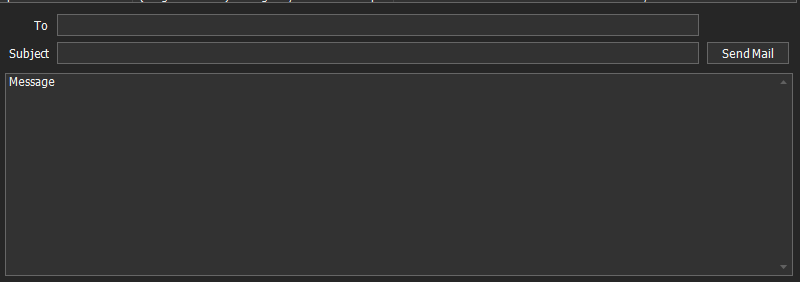
To – This is who the message is going to (or destination). If you are replying to a message, this can be auto-filled by using the ‘Reply >’ button in the Left-hand section. Or you can manually type in the name.
Subject – This is where you set the Subject of the message you are sending, usually only a few words summarising what the message is about.
The larger box at the bottom of this section is where you write your message in full. The word ‘Message’ is usually automatically populated in the box and will need to be manually deleted if you do not want it in your message.
Send Mail – This will send the message in its current state.
