Guild View
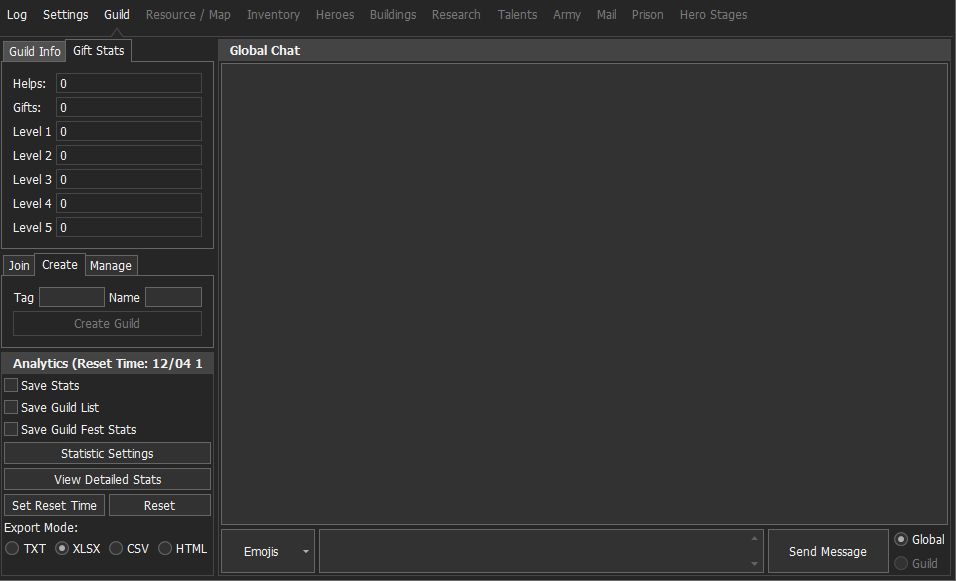
Guild info
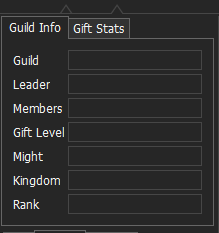
This is where the most important information about the current guild the account is in can be found.
- Guild: Name of the current guild.
- Leader: Guilds leader (Rank 5).
- Members: Amount of members within the guild.
- Guild level: Gift level/rank of the guild.
- Might: Total player might of all members.
- Kingdom: The Home Kingdom of the Guild.
- Rank: Accounts current ranking within the guild (R1/2/3/4/5)
Join Guild
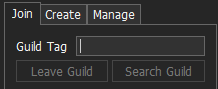
Guild Tag
This represents the active tag of the Guild you are trying to join, a Guild tag contains 3 characters.
You can click the join Guild button once the tag is entered to attempt to join or send a request to the specified Guild.
Leave Guild
Used to leave the Guild you are currently in.
Create Guild
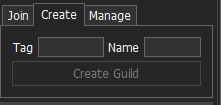
Name
The name you wish for the Guild to be called.
Tag
The tag you wish for the Guild to use, a Guild tag is often used as an identifier for your Guild.
Guild Management
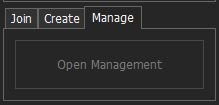
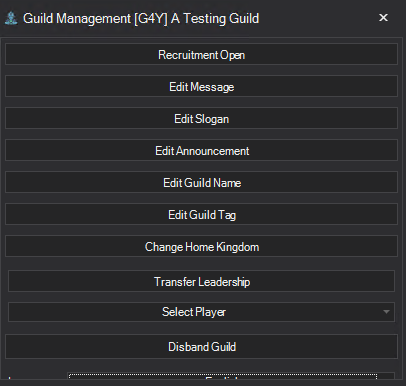
Guild management can be used to modify in-game Guild settings, in order to use this your account's rank within the Guild must be either R4 or R5.
Recruitment
Sets whether your guild accepts anyone that joins or if they need to apply and be accepted
- Open
- Any player can join
- Restricted
- Members need to apply
Edit Message
This modifies the public message board which can be seen by any player
Edit Slogan
This modifies the Guilds slogan
Edit Announcement
This modifies the internal Guild message board, this can only be seen by other Guild members
Edit Guild Name
Modifies Guilds name
Edit Guild Tag
Modifies the Guilds tag
Change Home Kingdom
Sets the home kingdom of the Guild to whichever kingdom you are currently in
Transfer Leadership
Transfers the leadership of the Guild (R5) to the selected player
Disband Guild
Disbands the Guild, this cannot be undone.
Language
Sets the Guilds default language.
Chat
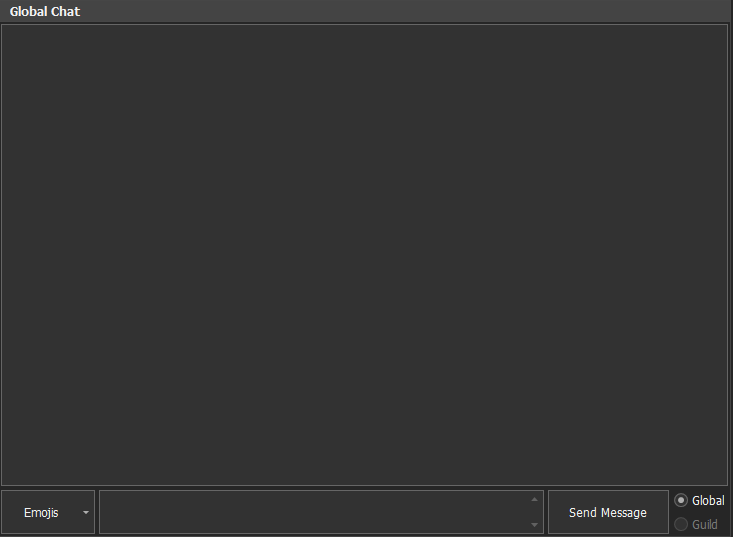
Chat Log
The chat log can be used to monitor any chat activity happening in your guild or global chat, after 500 messages this chat log will be automatically cleared and reset to reduce memory usage.
Sending a message
You can send messages to your guild or global chat by using the chatbox located at the bottom of the page. To send the message you can use either the 'Send Message' button or by pressing enter on your keyboard. You can select either the Guild or Global channel with the radio button to the right of the 'Send Message' button.
Statistics (Help/Gifts)

This is where all details based on help and gift statistics can be found/retrieved.
- Help - Amount of helps sent to guild members
- Gifts - Total amount opened gifts
- Individual Gifts Stats - Amount of gifts opened separated by level (rarity color)
Analytics
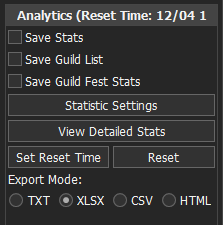
Save Stats
This option allows the bot to save information on Hunt/Purchase giftboxes counted on the program when the desired reset time is reached.
Save Guild List
Outputs the Name, IGG ID, Might and Kills of all players in the guild. It will also display the differences in might/kills between the current export and the last one.
Save Guild Fest Stats
Generates a report at the end of guild fest details the attempts/completion and points each player in the guild got.
Set Reset Time
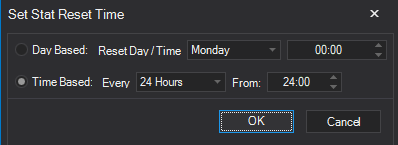
Day Based:
Resets the stats weekly on that day and time.
Time Based:
Resets the stats Every N hours (1 to 7 days), at a certain time of day.
Reset
Used to manually reset guild statistics, if save stats is enabled the bot will ask you if you wish to save these statistics before the reset is done.
Export Mode
Used to specify which file format you wish for the bot to use upon saving statistics.
Options include
- TXT (Text File)
- XLSX (Excel File)
- CSV (Comma Separated Value)
- HTML (Web Table)
View Detailed Stats
Used to see individual gifting statistics for each member in the guild. If you wish to see the boxes obtained by a specific member then you can select the member on the list located to the left side, gifts from this member will be displayed on the right side.
