
Enable Guild Bank / Commands – Turns on the Guild Bank resource tracking and commands.
Bank Data
Balance
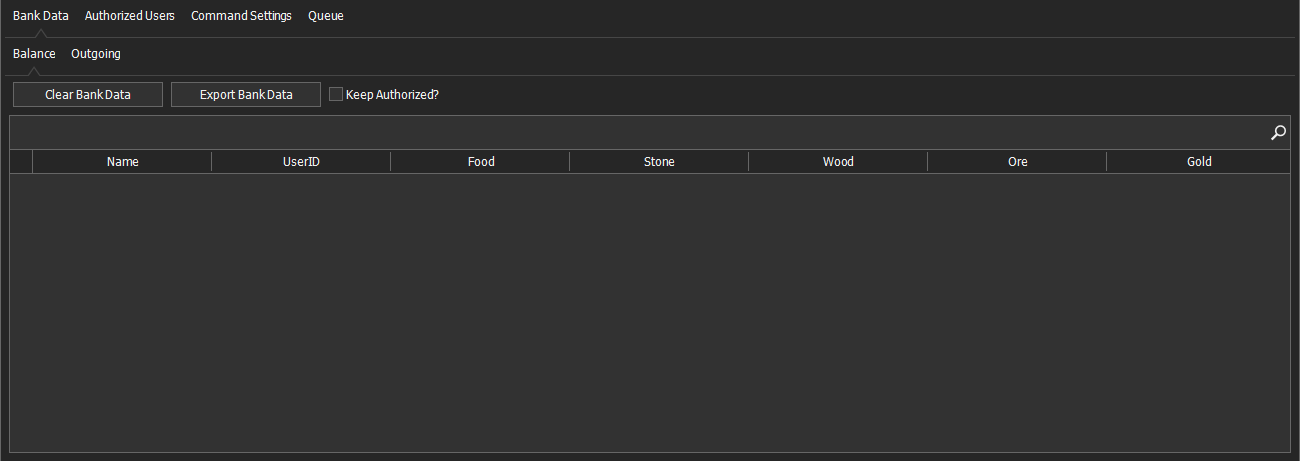
Clear Bank Data – Removes all Data for the Guild Bank.
Export Bank Data – This allows you to save the Guild Bank Data as a spreadsheet.
Keep Authorized? – Selecting this check box will keep the Bank Data for authorized users when you Clear Bank Data.
The table on this page shows the balance of resources each player has.
Outgoing
This table shows the amount of each resource each player has withdrawn from the Bank.
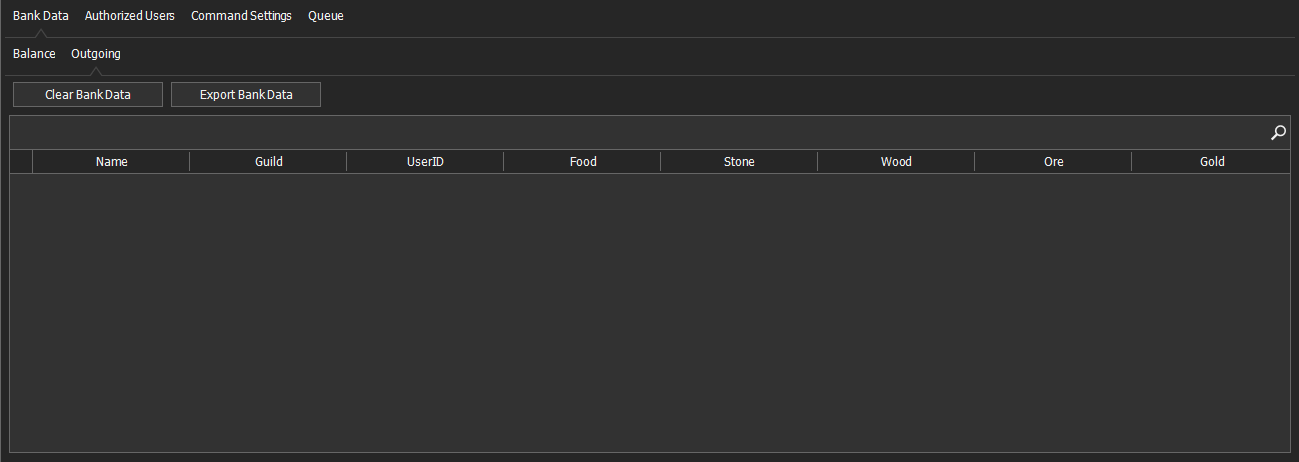
Authorized Users
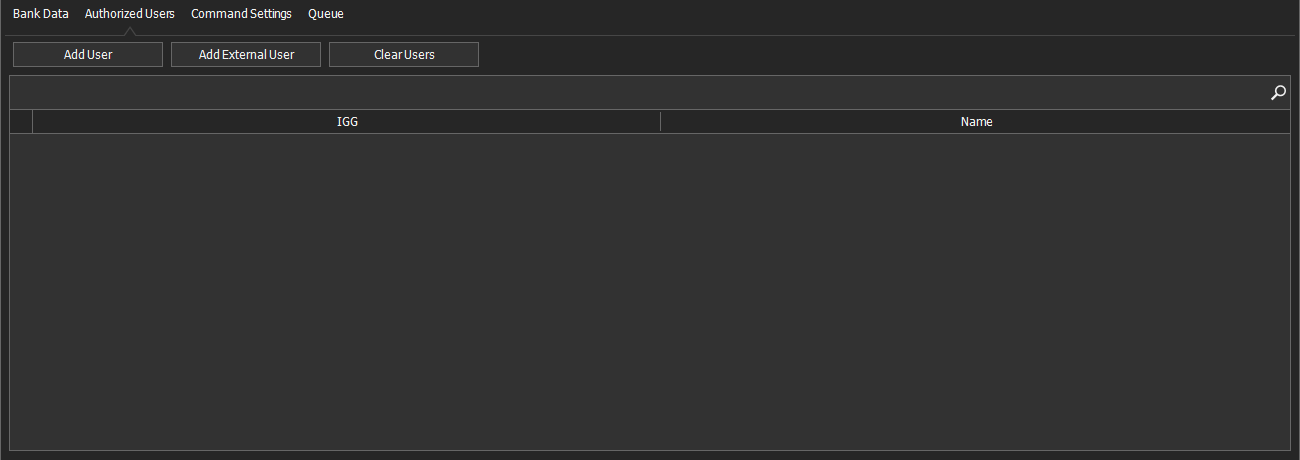
Add User – Adds players to the Authorized User list. Selecting this button opens a new window. To add a player, select the drop-down and choose a player from the list then select the ok button.
Add External User – Used to add players who are not in your Guild. To add an External User, select the button which opens a new window with a text box. Type the name of the player you want to add and select ok.
The table on this page shows the Name and IGG ID of all the current authorized users.
Clear Users – Removes all Authorized Users.
Command Settings

Accept Commands in Mail Only – The bot will only accept commands that are sent as direct mail to the account.
Disable Mail Response – Stops the Bot from replying to command messages.
Accept Commands from Other Guilds (Authorized Only) – The Bot will accept commands from players who are in other Guilds and are on the Authorized User List.
Disable Error Mails - This option disables error messages being sent to players if there command fails.
Ignore Balance – Ignores the player's balance and allows them to withdraw more than their balance.
Auto Delete Bank Mails – Tells the Bot to automatically delete Mail that is related to the use of the Bank.
Use Resources from the Bag – Will withdraw resources from the accounts Bag if there is not enough on hand to send to a player.
Max Sending Limit – This is the maximum amount of resources that can be sent to a player at a time.
Use Resources from Bag - Enables resources to be withdrawn from the bag if the there isn't enough on-hand when the command was issued.
Minimum Buildspam Delay - Sets the minimum delay in seconds between buildspam actions
Max Sending Distance – This is the maximum distance that the bot will send requested resources. The distance measured in number of tiles away from the Castle.
Command Prefix – This is where you can execute commands for the bot. Each command requires an exclamation mark at the start. When you have typed the command, you want to use in the text box, select the Execute Command button.
The table on this page contains the information for all the commands that can be used with the Bot. There are four columns:
• ID – This is the command action.
• Command – The phrase that will the bot accept for that command.
• Enabled – Shows with Commands are enabled. Commands can be disabled by unchecking the check box in this column.
• Minimum Rank – Tells the Bot what level of authorization is needed for players to use each command. This can be changed by selecting it and choosing the new requirement from the drop-down list.

