Summary
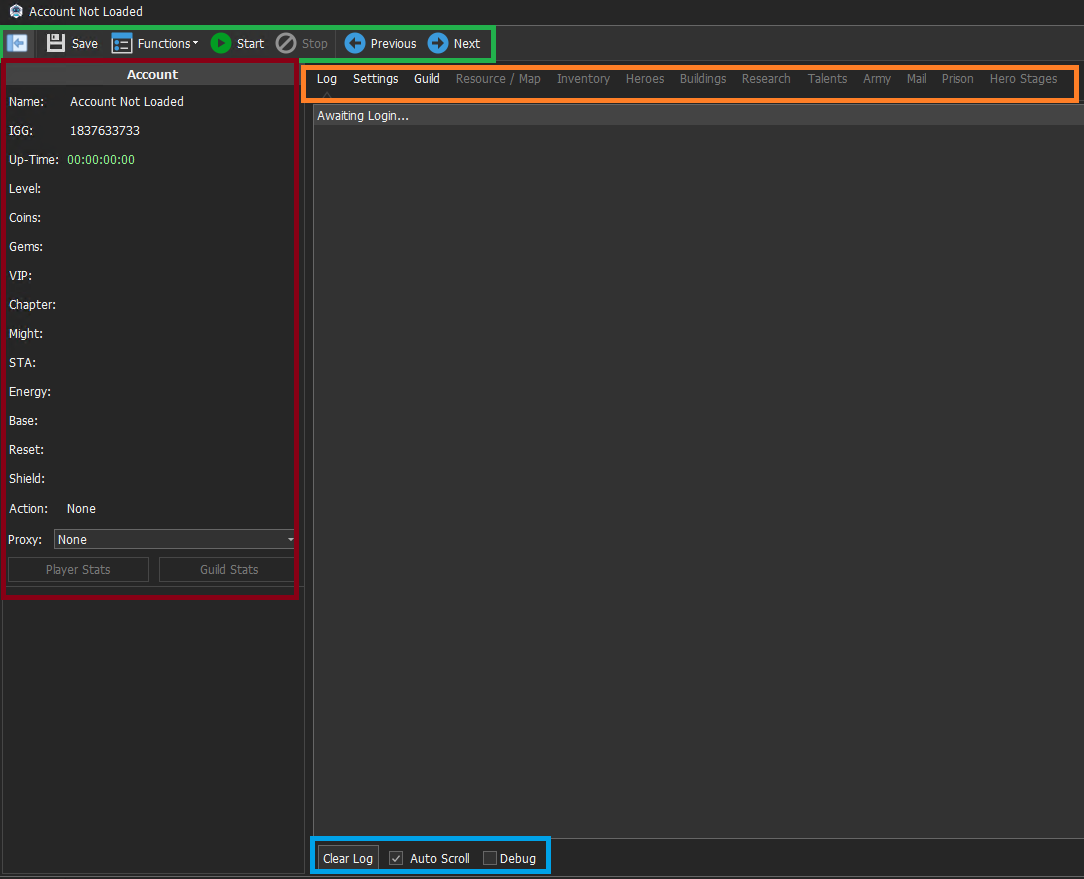
The Account UI contains all configuration and management options for a account within Lords Bot.
The Account UI can be accessed by double clicking the account on the Main Grid.
Sections
Quick controls (Green)
From left to right the options in the Quick Controls are:
- Open/Close Side Bar..
- Save Settings - Although all settings are applied upon making a change, they will not persist a restart until you click save.
- Start - Starts the account.
- Pause - Stop the account.
- Previous - go to the previous account.
- Next - go to the next account.
- Functions - Opens the Misc Settings submenu see - Misc Settings - the options to Link an account to Google/Facebook can be found in here.
Side Bar (Red)
The side bar contains information about the account, detailed information about the Side Bar can be found in this Article.
Page Navigation (Orange)
These pages contain different settings and views within the account. and replace the large center area of the Account UI.
You can use the links below to quickly access their Articles
- Log Page
- Settings Page
- Guild Page
- Resources/ Map Page
- Inventory Page
- Heroes Page
- Buildings Page
- Research Page
- Talents Page
- Army Page
- Mail Page
- Prison Page
- Baron Page
- Hero Stages Page
Log Settings (Blue)
These contain options for the log
- Clear log - Clears all entries in the Log Page.
- Auto Scroll - Always scrolls to the latest log entry.
- Debug Log - Displays extra log information for helping to diagnose issues.
